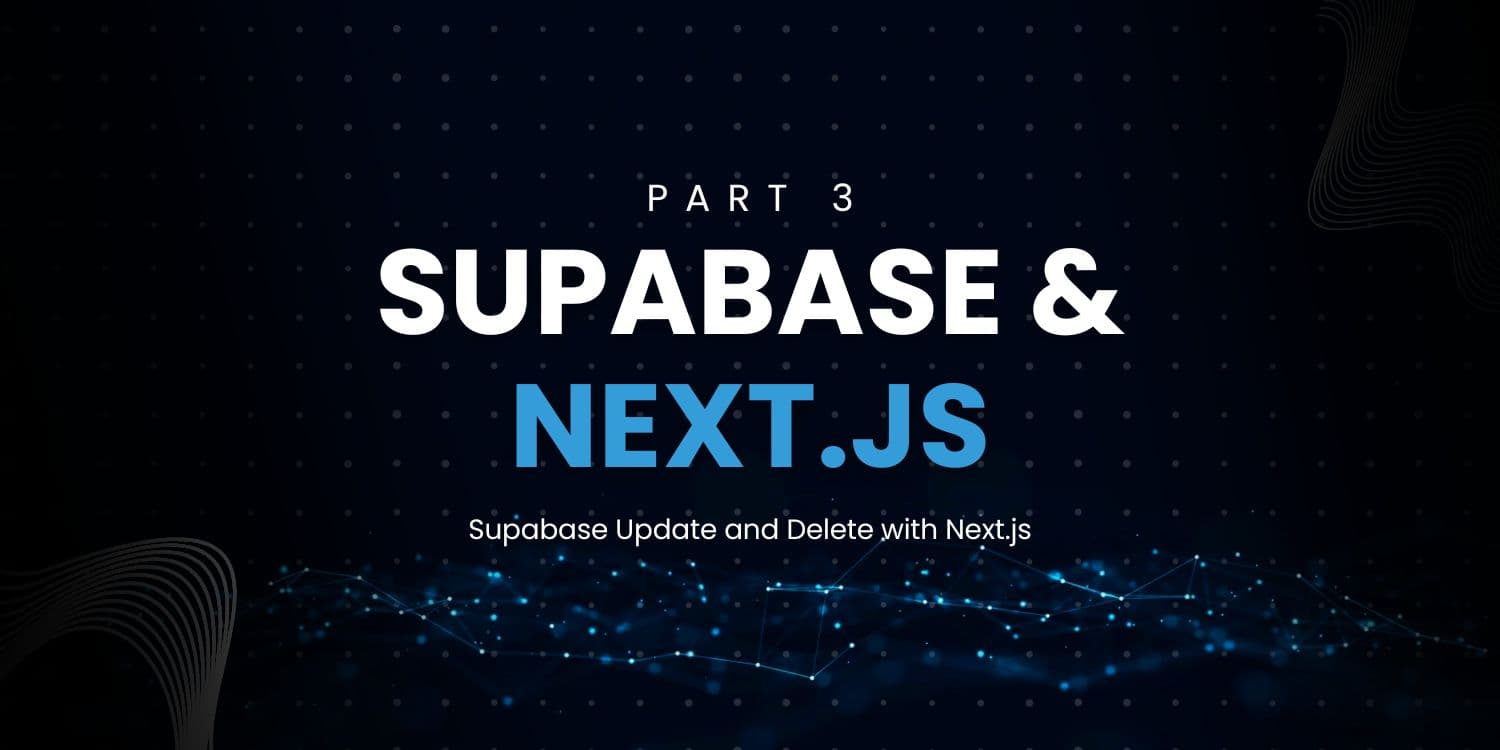

Supabase Update and Delete with Next.js - Part 3
This is the third and last part of the Next.js To-do app and Supabase Database tutorial. Here we will look at how to delete and update to-dos in the Supabase Database.
- Part 1 - Initialize Next.js App with Supabase Database
- Part 2 - Supabase Insert and Revalidate To-dos
To follow along, go through the first two parts where we set everything up, or just download this GIT repository where you will find the code up until now, in the branch 02-todo-app-part-2.
Delete To-do from Supabase Database
First, let's create the deleteTodo function in our actions/todos.tsx file. Add the following code at the bottom of todos.tsx file:
export const deleteTodo = async (id: number) => {
const { data, error } = await supabase.from('Todos').delete().eq('id', id)
if (error) {
console.error('error', error)
}
revalidatePath('/')
}
Supabase syntax is very straight forward, we select Todos table and delete item where id equals the provided id. Don't forget to revalidatePath, so that the list will be refreshed.
Now we can create a component for our to-do item, because we will need more to-do specific logic later on, which belongs to a separate file. Create TodoItem.tsx in the components folder.
'use client'
import { deleteTodo } from '@/actions/todos'
import { Tables } from '@/types/supabase'
type Props = {
todo: Tables<'Todos'>
}
export default function TodoItem({ todo }: Props) {
return (
<li>
{todo.description}
<button
className='border rounded p-1 ml-1'
onClick={() => deleteTodo(todo.id)}
>
Delete
</button>
</li>
)
}
For now, this component accepts one prop, the to-do object with the type coming from Supabase. We connect the deleteTodo action onto the onClick event, providing id of the to-do.
The last thing, before we can delete the to-do, is to add this component to our TodoList component:
import { Tables } from '@/types/supabase'
import TodoItem from './TodoItem'
type Props = {
todos: Array<Tables<'Todos'>>
}
export default function TodoList({ todos }: Props) {
return (
<ul>
{todos.map((todo) => (
<TodoItem key={todo.id} todo={todo} />
))}
</ul>
)
}
Now we should be able to delete todos from our list and it will be automatically refreshed.
Mutation with Supabase Database and Next.js
Updating to-dos will be a bit more complicated, and there are a million ways to do this. Let's look at one of them.
First, let's add the last of our functions to our actions/todos.tsx file. This will be the mutation to update the to-do. Final version of the todos.tsx is as follows:
'use server'
import { revalidatePath } from 'next/cache'
import { createClient } from '@supabase/supabase-js'
import { Database, Tables } from '@/types/supabase'
const supabase = createClient<Database>(
process.env.NEXT_PUBLIC_SUPABASE_URL!,
process.env.NEXT_PUBLIC_SUPABASE_ANON_KEY!
)
export const getTodos = async () => {
const { data, error } = await supabase.from('Todos').select('*')
if (error) {
console.error('error', error)
}
return { data, error }
}
export const addTodo = async (todo: string) => {
const { error } = await supabase.from('Todos').insert({
description: todo,
})
if (error) {
console.error('error', error)
}
revalidatePath('/')
}
export const deleteTodo = async (id: number) => {
const { error } = await supabase.from('Todos').delete().eq('id', id)
if (error) {
console.error('error', error)
}
revalidatePath('/')
}
export const updateTodo = async (todo: Tables<'Todos'>) => {
const { error } = await supabase
.from('Todos')
.update({
description: todo.description,
created_at: todo.created_at,
})
.eq('id', todo.id)
if (error) {
console.error('error', error)
}
revalidatePath('/')
}
Again, the updateTodo function is pretty self-explanatory thanks to the intuitive Supabase API. We take the full todo object as a parameter, because we want those updated values from it. We use the Tables import to make use of the generated Supabase types, and we just supply the todo into the update function for the specific todo with id of our todo. Finally, we revalidatePath to keep the list fresh.
Update Mutation with Supabase
I want to implement this functionality in a way, when user clicks on the todo, it will become editable and Edit, Delete buttons will appear next to it.
To achieve this, we need to make these To-dos, Input elements, so that we can edit them after click. There is also the problem of keeping track of which To-do we are editing. To solve this, we will simply keep the id of the To-do being edited in the state of the TodoList component. Let's add this piece of state and pass it down to the TodoItem.
'use client'
import { useState } from 'react'
import { Tables } from '@/types/supabase'
import TodoItem from './TodoItem'
type Props = {
todos: Array<Tables<'Todos'>>
}
export default function TodoList({ todos }: Props) {
const [selectedTodoId, setSelectedTodoId] = useState<number>(-1)
return (
<ul>
{todos.map((todo) => (
<TodoItem
key={todo.id}
t={todo}
selectedTodoId={selectedTodoId}
setIsEditing={setSelectedTodoId}
/>
))}
</ul>
)
}
Notice how we are initializing the selectedTodoId to -1, to track the unselected state. We pass both of the properties from useState down to our TodoItem component. Don't forget to put use client at the beginning of this component, because we are using the useState hook. Onto the TodoItem component.
'use client'
import { deleteTodo, updateTodo } from '@/actions/todos'
import { Tables } from '@/types/supabase'
import { useState } from 'react'
type Props = {
todo: Tables<'Todos'>
selectedTodoId: number
setSelectedTodoId: React.Dispatch<React.SetStateAction<number>>
}
export default function TodoItem({
todo: t,
selectedTodoId,
setSelectedTodoId,
}: Props) {
const [todo, setTodo] = useState(t)
const handleUpdateTodo = () => {
updateTodo(todo)
setSelectedTodoId(-1)
}
const handleDeleteTodo = () => {
deleteTodo(todo.id)
}
return (
<li>
<input
className='border rounded p-1 mt-1'
type='text'
value={todo.description ? todo.description : ''}
onChange={(e) => setTodo({ ...todo, description: e.target.value })}
onClick={() => setSelectedTodoId(todo.id)}
/>
{selectedTodoId === t.id && (
<>
<button
className='border rounded p-1 ml-1'
onClick={handleUpdateTodo}
>
Update
</button>
<button
className='border rounded p-1 ml-1'
onClick={handleDeleteTodo}
>
Delete
</button>
</>
)}
</li>
)
}
Let's go over the component line by line.
First, we import updateTodo and useState and update our component Props. Also, add these new props to the component itself and notice the 14th line. We rename the todo to t, so that we can use todo in our useState hook, where we initialize this piece of state with the original todo. We need to do this to make our component re-render when updating the To-do.
Next, we have two new functions where we handle update and delete. We moved the delete here just for the consistency.
On line 31, we are handling the logic of displaying the to-do in value, editing the to-do in onChange, where we update only the description and keep the todo as is. In the onClick event, we call the function passed down from the parent, to set the selected to-do ID.
Lastly, on line 39, we check if we have some to-do selected if so, we show the Update and Delete buttons.
And this brings us to the end of this tutorial, where we looked at the 4 main ways to interact with the Supabase Database. Now we know how to read, create, update and delete items from Supabase.
Here is the git repository with the final code: todo-app-supabase
I hope you liked this tutorial. If you have something I should add/change, please leave a comment down below.
Keep learning and see you in the next one!